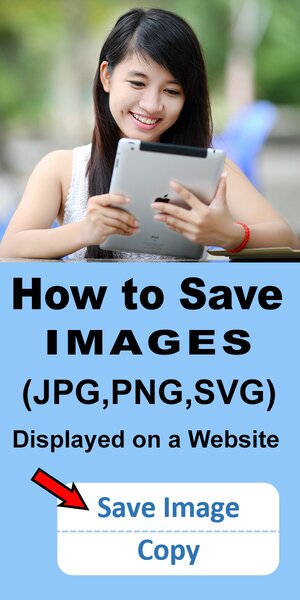How to Save Images (PNG, SVG, JPEG)
Learn how to save images (including PNG, SVG, and JPG format) displayed on a website using your iphone, ipad, Android phone, tablet, or desktop browser (Chrome, Edge, FireFox, Safari).

This article is divided into the following sections.
1. How to save an image from Android Phone.
2. How to save an image from your iPhone or iPad.
3. How to save an image from a desktop browser.
1. How to Save an Image from Android Phone.
First navigate to the website where the image is located. Scroll so the image you want to download is visible. Make sure it’s not a “thumbnail” of the picture, but rather it is the larger version of the picture. Next press and hold your finger down on top of the image. Then select the “Download image” option.
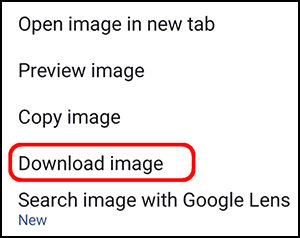
Now launch your photo Gallery App. Inside that Album you will find the image you just saved from your browser. That’s it!
![]()
2. How to Save an Image From Your iPhone or iPad.
First navigate to the website where the image is located. Scroll so the image you want to download is visible. Make sure it’s not a “thumbnail” of the picture, but rather it is the larger version of the picture. Tap anywhere on the picture, and hold your finger down. Then select the “Save Image” option.
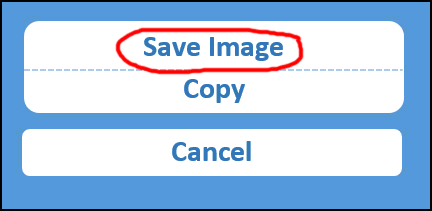
3. How to Save an Image from a Desktop Browser
First navigate to the website where the image is located using a desktop browser (e.g., Chrome, Edge, FireFox, or Safari). Scroll so the image you want to download is visible. Make sure it’s not a “thumbnail” of the picture, but rather it is the larger version of the picture. Whether using the browser Chrome, Edge, FireFox, or Safari – simply “Right Click” or “Control Click” on the image. Then select the “Save image as” option.
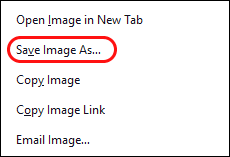
The file will be saved under the folder “Downloads” or “Desktop”. If you are using a Chrome browser, you can specify a different location by going to “Settings” / “Advanced” and selecting the option “Ask where to save each file before downloading”.
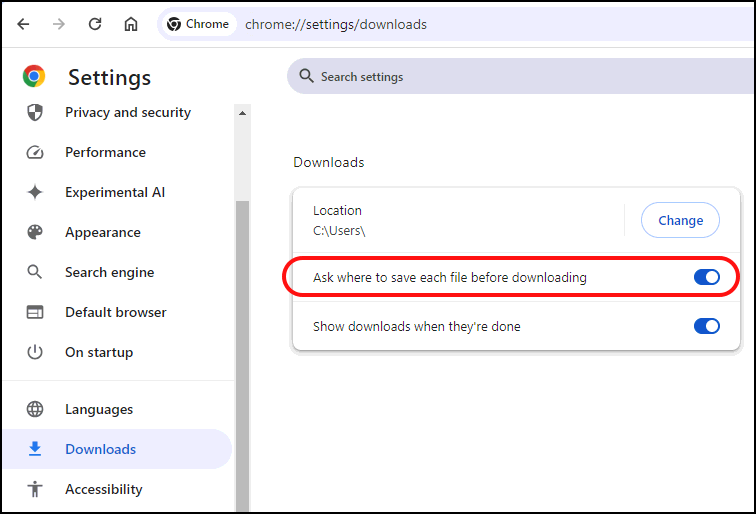
If you are using a FireFox browser, you can specify a different location by going to “Options” and selecting the feature “Always ask you where to save files”.
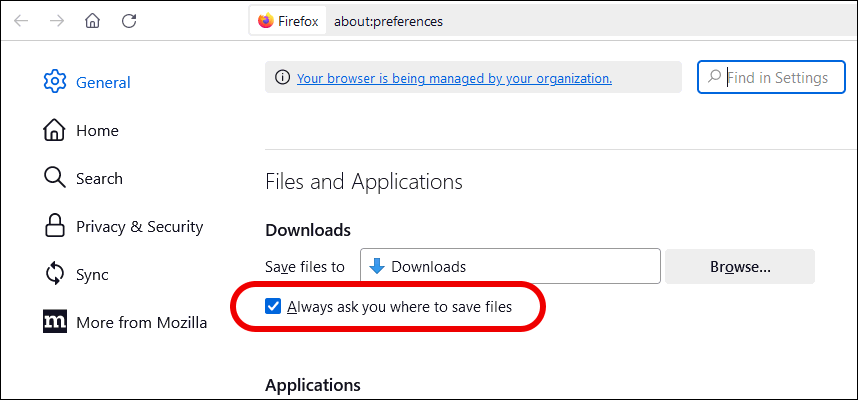
Pattern Uses and Types of Materials
You can use these patterns, stencils, templates, models, and shapes as a guide to make other objects or to transfer designs. Create personalized, custom projects for your home, for craft shows, for selling projects online, etc. These designs are great for coloring pages and coloring sheets, crochet patterns, drawing and painting, svg files for cricut and silhouette, svg cut files, hobbies, holiday crafts, iron-on designs, kid crafts, laser cutting, needlecrafts, preschool printables, quilting, sewing, scrapbooking, sign making, string art (nail art), wall art, wedding crafts, woodworking projects, and other DIY arts and crafts.Looking for More Patterns, Stencils, Designs?
Discover Cricut Designs or create a Family Name Sign.