How to Resize, Scale, and Print Images (PNG, JPG, SVG)
Learn how to resize (enlarge or reduce) and print a pattern, stencil, template, or image that is the exact size you want. Great for patterns and fancy lettering fonts. See Block Poster Maker to convert your image into a large poster.
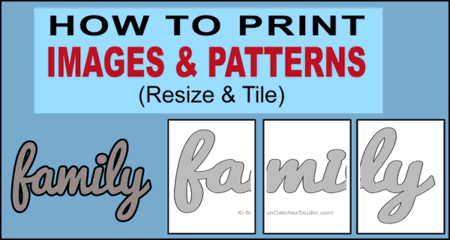
This document covers the following file formats and applications along with tile printing (printing an image that is larger than a standard sheet of paper)
- Resize and Print PNG and JPG (JPEG) Format
-
- 1. Microsoft Excel – Resize and print (with video).
- 2. Microsoft Paint – Resize and print.
- 3. Google Chrome Browser – Resize and print.
- 4. Firefox Browser – Resize and print.
- 5. Microsoft Edge Browser – Resize and print.
- Resize and Print SVG (Scalable Vector Graphic) Format
-
- 6. How to Print and Resize SVG Files – with video
1. Microsoft Excel – How to resize, scale patterns consistently, and tile printing.
First open a new blank Microsoft Excel workbook.
1. Select “Insert”. (SEE image below.)
2. Press “Pictures”.
3. Select the desired pattern or image.
4. Press “Link to File”. NOTE: If you wish to scale multiple patterns consistently, make sure to select “Link to File” and NOT “Insert”.
![Microsoft Excel [Steps 1-4] - How to print a pattern (image) on multiple pages. (CLICK TO ENLARGE)](https://suncatcherstudio.com/uploads/patterns/resize-print-image/images/microsoft-excel-resize-print-pattern-1.gif)
To print a single pattern or image.
5. Resize the image by selecting and dragging the resize handle.
6. Zoom out if necessary.
Press “Print”.
![Microsoft Excel [Steps 5-6] - How to print a pattern (image) on multiple pages. (CLICK TO ENLARGE)](https://suncatcherstudio.com/uploads/patterns/resize-print-image/images/microsoft-excel-resize-print-pattern-2.gif)
To print multiple patterns or images scaled consistently. See video below.
7. Right Click on the image.
8. Select “Size and Properties.”
9. Enter value for “Scale Height”. Make sure to scale all patterns consistently.
Press Print.
![Microsoft Excel [Steps 7-9]. (CLICK TO ENLARGE)](https://suncatcherstudio.com/uploads/patterns/resize-print-image/images/microsoft-excel-resize-print-pattern-3.gif)
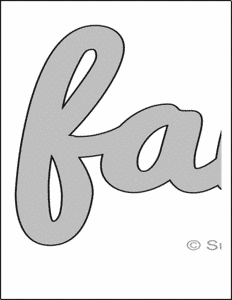
First page.

Second page.
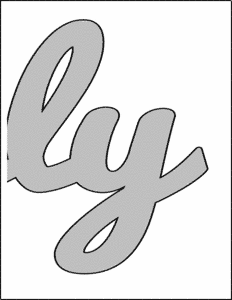
Third page.
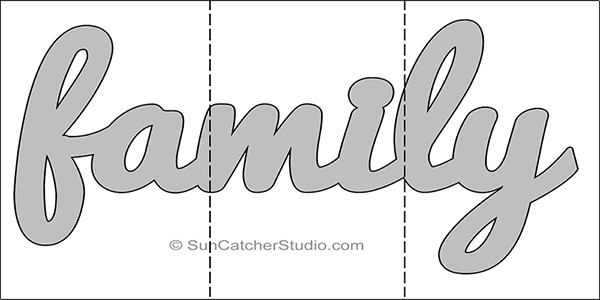
The following video shows you how to resize, scale, and print patterns consistently. For example, these instructions should be used with the USA Patchwork Map Quilt Patterns. This will ensure that the individual states all fit perfectly together to create a quilt of the United States.
2. Microsoft Paint – How to print an image (e.g., scroll saw pattern) on multiple pages.
1. Press “File” and then select “OPEN” to open the image.
2. Zoom out (optional) to view the entire image.
3. Press “File”.
4. Place your cursor on “Print” and three options will appear.
5. Select the option “Page setup”
6. Specify the pages to “Fit to:”
In the example below, the values 2 by 2 were entered.
![Microsoft Paint [Steps 1-2] - How to print pattern/image on multiple pages.](https://suncatcherstudio.com/uploads/patterns/resize-print-image/images/microsoft-paint-resize-print-pattern-image-1.gif)
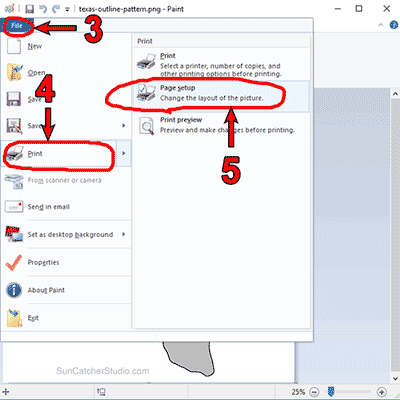
![Microsoft Paint [Step 6] - How to print a pattern or image on multiple pages. (CLICK TO ENLARGE)](https://suncatcherstudio.com/uploads/patterns/resize-print-image/images/microsoft-paint-resize-print-pattern-image-3.gif)
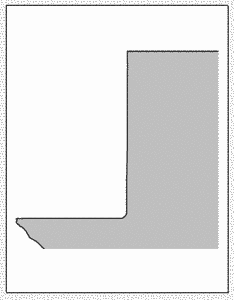
First page.
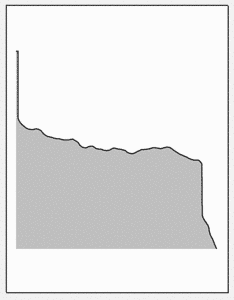
Second page.
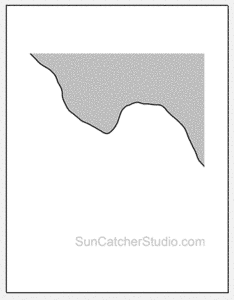
Third page.
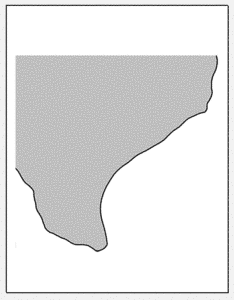
Fourth page.
3. Google Chrome (browser) – How to Scale/Resize and Print an Image.
Right click on the image and select “Print” or press the menu button (three dots) and select “Print”. Under “More settings” select “Custom” next to “Scale” as shown in the red circle circle below. Increase or decrease the scale. Finally, press “Print”.
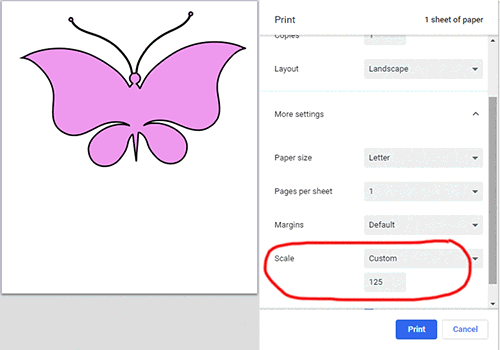
4. Firefox (browser) – How to scale/print a pattern or image.
1. Press the “Settings” icon.
2. Select the option “Print”.
3. Specify the “Scale”.
4. Optionally select either “Portrait” or “Landscape”.
5. Then press the “Print” button.
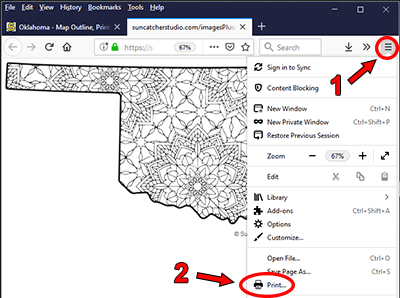
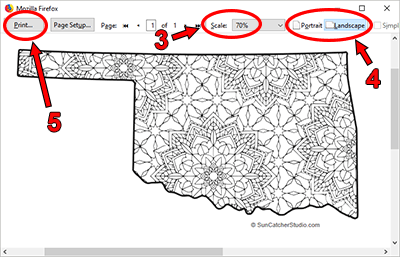
5. Microsoft Edge (browser) – How to scale/print a pattern or image.
When printing a pattern or image with Microsoft Edge, simply change the value of “Scale” as shown in red below.

6. How to Print SVG Files.
The easiest way to print SVG (Scalable Vector Graphic) files is to view and print them directly using a web browser (Chrome, Safari, FireFox, Edge, or Internet Explorer). Simply “Right” click on the SVG image and then select “Open image in new tab”. Once opened in a new tab, resize and print the image using either Step 3, 4 or 5 above.
The video below covers resizing and printing SVG images using Google Chrome, Adobe Photoshop, and Inkscape.
You can also save SVG files to your computer or mobile device. Once saved, you can then open these files using a web browser and print them.
SVG files can also be opened using Adobe Illustrator, Adobe Photoshop, InDesign, CorelDraw, and the free programs Inkscape and Gimp.
Pin for later!

Pattern Uses and Types of Materials
You can use these patterns, stencils, templates, models, and shapes as a guide to make other objects or to transfer designs. Create personalized, custom projects for your home, for craft shows, for selling projects online, etc. These designs are great for coloring pages and coloring sheets, crochet patterns, drawing and painting, svg files for cricut and silhouette, svg cut files, hobbies, holiday crafts, iron-on designs, kid crafts, laser cutting, needlecrafts, preschool printables, quilting, sewing, scrapbooking, sign making, string art (nail art), wall art, wedding crafts, woodworking projects, and other DIY arts and crafts.Looking for More Patterns, Stencils, Designs?
Discover Cricut Designs or create a Family Name Sign.
