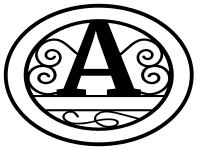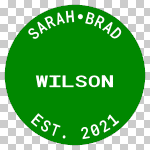Guide for Text in a Circle Generator (Family Name Sign, Logo Maker)
1. Use this free online
Text in a Circle
generator to create curved text, family name signs, logos, etc.
After entering your characters, the text in a circle generator allows you to select
a frame (border), color of the font, color of the frame, etc.
Use your custom artwork for weddings, for cutting machines (Cricut and Silhouette), for stencils, for
painting and coloring, for sewing and quilting, for wood working projects and patterns,
and other DIY arts and crafts. Your curved text design can be printed or
downloaded in PNG, JPG, PDF, or SVG (Scalable Vector Graphics) format.
2. Enter a dollar sign
$ between characters to insert a small circle. For example:
SARAH$BRAD → SARAH●BRAD
3. Enter an asterisk
* between characters to insert a small star. For example:
SARAH*BRAD → SARAH★BRAD
4. Enter blank spaces to move text either clockwise or counter-clockwise as shown in the following examples.



5. Up to 36 characters can be entered for Text1.
Up to 20 characters can be entered for Text2.
6. The following characters are supported:
- Letters: a-Z (upper and lowercase)
- Numbers: 0-9
- Ampersands: (e.g., Mr. & Mrs.)
- Apostrophes: (e.g., O'Neil)
- At sign: (e.g., contact@suncatcherstudio.com)
- Circles: (e.g., SARAH●BRAD) - Enter a dollar sign $ to display a circle.
- Commas: (e.g., Tulsa, OK)
- Dashes: (e.g., Jones-Smith)
- Periods: (e.g., Mr. & Mrs.)
- Plus signs: (e.g., AMY+JOE)
- Pound Sign: (e.g., Item #1)
- Slashes: (e.g., A / B)
- Spaces: (e.g., FirstName LastName)
- Stars: (e.g., SARAH★BRAD) - Enter an asterisk * to display a star.
7. If saving in PNG, JPG, or PDF format, you may specify the desired width and height of
your new family name sign. SVG images can be scaled to any size after downloading.
If "Preserve Aspect Ratio" is set to "Yes", then the "width" of your image is automatically
calculated. Changing the "height" will automatically change the "width". Your image
will be scaled porportionally. The size of your image may change, but the overall shape will not change.

Height: 150 pixels.

Height: 120 pixels.
If "Preserve Aspect Ratio" is set to "No", your new image will match the values entered
in the textboxes for "Width" and "Height."

Height: 150 pixels.
Width: 150 pixels.

Height: 150 pixels.
Width: 100 pixels.
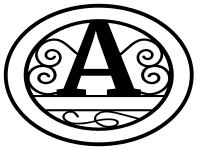
Height: 150 pixels.
Width: 200 pixels.
8. Select the format PNG or SVG, if you want a transparent image.

Regular
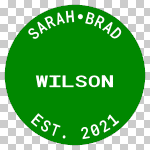
Transparent
9. Images can currently be sized to a maximum width or height of 3000 pixels
(or a minimum width and height of 10 pixels).
10. For images that will be used for print (e.g. coloring sheets), either
save the images in PDF format, or specify a large pixel value.
Keep in mind, most printers use a resolution of 300 dpi (dots per inch)
or ppi (points per inch). If you want your final image to
look sharp at 5 inches, then you would want to specify a pixel size
of at least 1500 pixels (5 inches * 300 ppi).
The PDF files are automatically saved at 300 pixel per inch (ppi).
SVG (Scalable Vector Graphics) can be scaled to any size without losing
quality.
11. For best quality, save images in SVG (Scalable Vector Graphics) format.
Once saved, you can open SVG files using a web browser (Chrome, Safari, FireFox) and print them.
SVG files can also be opened and printed using
Adobe Illustrator,
Adobe Photoshop,
InDesign,
CorelDraw, and the free programs
Inkscape and
Gimp.
12. See
resizing
and printing images, if you need help with printing images,
resizing images consistently, or printing images (on multiple pages).