Guide & Tips: Free Word Cloud Generator / Maker
Use this free online
word cloud generator
to create your own personalized word clouds. Here are some
sample speeches and words
to try in the word cloud maker. Below are a few tips and options which can help you create a stunning
visualization of your textual data.
1. Decrease the font size to allow more words to be displayed.
2. If words go outside the selected shape, press the "Create/Shuffle Word Cloud" button again.
After a few "shuffles", you will typically find a word cloud where all the words are
inside the shape.
3. Press "Show More Formatting Options" to view additional options. Some of these
features are described below.
4. The font size of the words in your cloud can either be set to "Variable" or "Uniform".
If font size is set to "Variable", the height of your words in your cloud will vary (differ) in size.
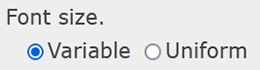

If font size is set to "Uniform", the height of the words will all be the same (constant) size.
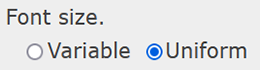
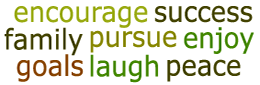
5. If "variable" font size is selected, you can specify which words are larger.
If "Words with higher frequency" is selected, then words that appear more frequently will be displayed
with the largest font size. In the example, below "peace" would be displayed with the largest font size
since this word has the highest frequency. When this option is selected, the same word will only appear
once in the word cloud.
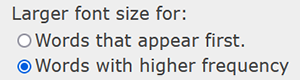
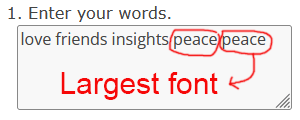
If "Words that appear first" is selected, then words entered first will be displayed
with the largest font size. In the example, below "love" would be displayed with the largest font size
since this was the first word entered. When this option is selected, the same word may appear
multiple times in the word cloud.
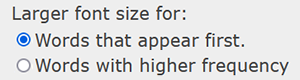
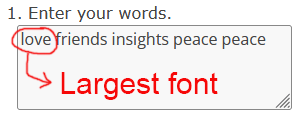
6. Common words (e.g., pronouns, articles, prepositions, and conjunctions) can automatically be removed
from your word cloud by selecting the option "Remove common words" as shown below.
Common Words
a about above after again all am an and any are as at
be because been before being below between both but by can cannot did
do does doing down during each else ever few for from get had has have
having he her here hers herself him himself his how I if in into is
it its itself just let like me more most my myself no nor not of off on
once only or other our ours ourselves out over own same shall she should
so some such than that the their theirs them themselves then there these
they this those though through to too under until up us very was we were what when
where which while who whom why with would you your yourself yourselves
7. If "Preserve Aspect Ratio" is set to "Yes", then the "width" of your image is automatically
calculated. Changing the "height" will automatically change the "width". Your image
will be scaled proportionally. The size of your image may change, but the overall shape will not change.

Height: 150 pixels

Height: 100 pixels
If "Preserve Aspect Ratio" is set to "No", your new image will match the values entered
in the textboxes for "Width" and "Height."

Height: 150 pixels
Width: 200 pixels
Width: 200 pixels

Height: 150 pixels
Width: 300 pixels
Width: 300 pixels
8. Word clouds can currently be sized to a maximum height of 2000 pixels
(or a minimum height of 100 pixels).
9. Currently up to 2000 characters can be entered. The average word in the
English language is slightly less than five characters. Hence, approximately 425 words can
be entered at once.
10. Your word cloud can be printed or downloaded in PNG, JPG, PDF, or SVG (Scalable Vector Graphics) format.
11. For images that will be used for print, specify a large pixel value.
Keep in mind, most printers use a resolution of 300 dpi (dots per inch)
or ppi (points per inch). If you want your final image to
look sharp at 5 inches, then you would want to specify a pixel size
of at least 1500 pixels (5 inches * 300 ppi).
The PDF files are automatically saved at 300 pixels per inch (ppi).
SVG (Scalable Vector Graphics) can be scaled to any size without losing
quality.
12. See resizing
and printing images, if you need help with printing images,
resizing images consistently, or printing images (on multiple pages).
13. After entering or pasting text, you can then select from a palette of colors
(desert, forest, midnight, rainbow, sky, sunset) or a monochromatic color.
Next you can select if the text is to be displayed horizontal or rotated.
Finally, press, "Create/Shuffle Word Cloud" to view your word bubble
Use your custom word cloud to help readers see a visual representation of words.
A word cloud can help show trends and allow readers to better understand information
by viewing it from a different angle.